Quick Guide to Check Your Current Starpath Referral Link
f you’ve clicked on a Starpath referral link and want to check which referrer you're currently associated with, here’s how to do it:
Step-by-Step: Checking Your Current Starpath Link
1. Open Your Browser Console
-
Windows: Press
F12 -
Mac: Press
Option + ⌘ + J
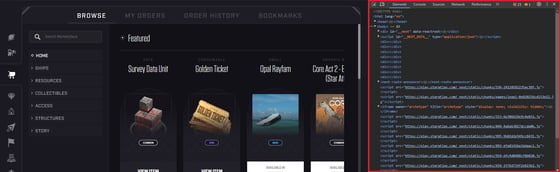
2. Go to the Application Tab
-
In the developer tools panel, click the “Application” tab.
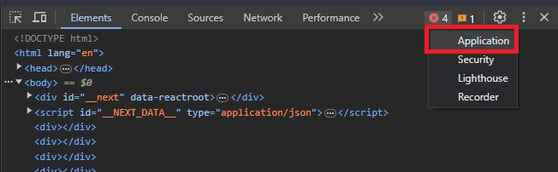

3. Check Local Storage
-
On the left, expand “Local Storage”
-
Click on
play.staratlas.com
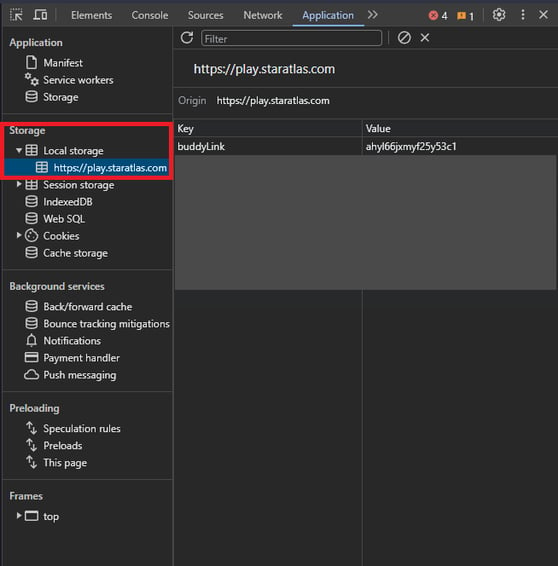
4. Look for the buddylink Key
-
In the list of stored values, find the key named
buddylink -
The value shown is the referral link you're currently using
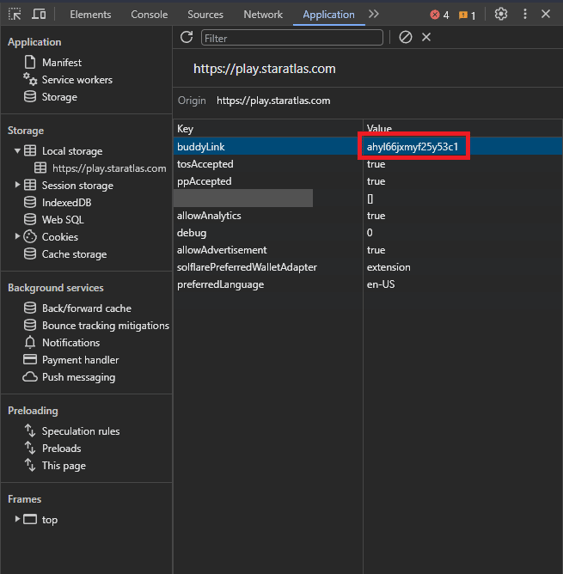
Want to Reset the Referral Link?
If the link is incorrect:
-
Right-click the
buddylinkentry and delete it. -
Then, use a new wallet and click a new referral link to associate your account with a different referrer.
⚠️ Important: If you’ve already made a purchase, your wallet is permanently linked to that referrer. Resetting the buddylink value will not change this association.
To change referrers after a purchase, you’ll need to:
-
Use a different wallet
-
Visit a new referral link
-
Make new purchases from that wallet
