A Step-by-Step Guide to Importing Your Wallet into Star Atlas Showroom
DISCLAIMER: You should never import a hardware wallet seed phrase into a software wallet.
If you have a hardware wallet, create a new one in The Showroom and send your ships there.
You can find more details on how to create a new wallet in this article.
Never provide your seed phrase or private key to anyone. The Star Atlas team will never under any circumstances ask for your seed phrase or private key.
There are two ways you can import your existing wallet into the Showroom: using your seed phrase or using your private key.
ALWAYS make sure that you’re doing this in the safest way possible (avoid doing this in public places, and make sure that if you use copy/paste you clear your clipboard as soon as you’re done).
Once you reach the Showroom landing page, do the following:
- Click on Import Wallet
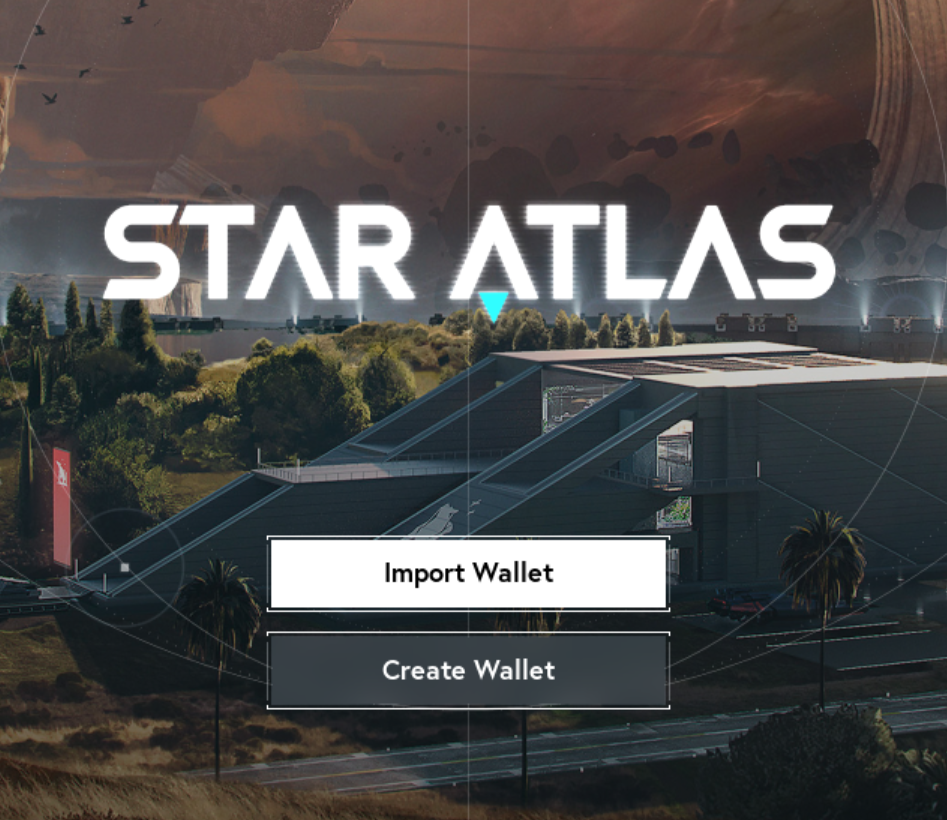
- Select if you want to import using your mnemonic phrase (seed/recovery) or your private key
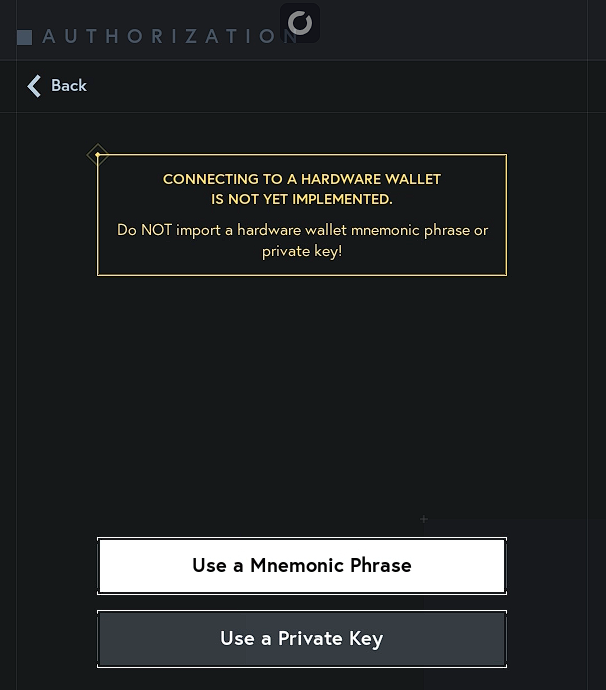
- Enter your 12 or 24 words if you chose a mnemonic phrase
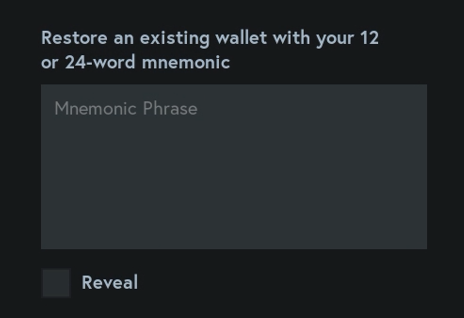
or paste your private key if you chose the latter option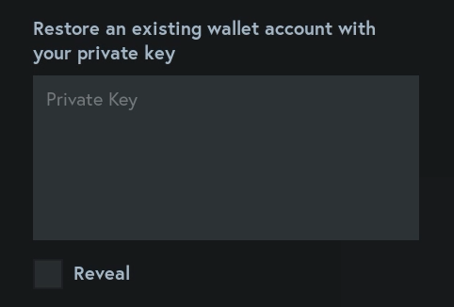
- Name your wallet and protect it with a password. This password is local only and helps you protect your wallet on your machine. If you lose your password, you will have to reimport your wallet.
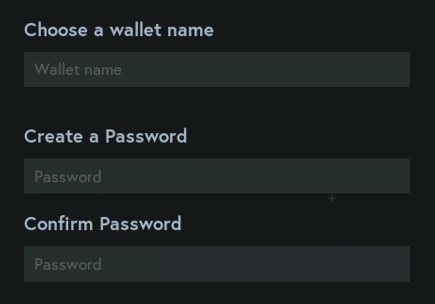
Important safety step – How to lock your current wallet
Step 1: Select the Wallet
Step 2: Click Lock Current Wallet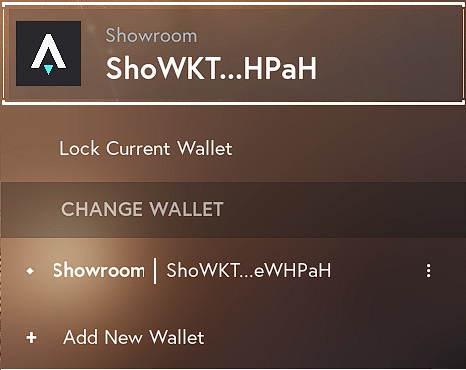
Need more help?
If you need further instruction, watch this How to Connect a Wallet in the Showroom video. You can also head to our Showroom help or open a ticket in our Discord support and a moderator will walk you through it.
Safety tip: Don’t accept support from direct messages. Star Atlas Moderators will never direct message you first.
Security
The wallet software in Showroom has been found to be secure but is still in a test phase. Therefore, it is advised to be conservative when importing assets into Showroom and to use a temporary/burner wallet when possible, especially if your main wallet is a hardware device. The Showroom currently does not support Ledger/hardware wallet connections.
If you’re using your ships in the Faction Fleet
If you are using your ships in the Faction Fleet, you will still be able to see them in the Showroom. There is no need to remove them. However, if you use your main wallet for Faction Fleet (SCORE) and showroom, you may want to move your ships to a temporary hot wallet.
Assets should be moved back to cold storage or a permanent hot wallet after use until further wallet support in Showroom is developed.
